What is new for uDig 1.3¶
New Property Pages¶
- Information page: Use an Expression viewer to configure how each feature should be labeled. This allows the Information view and Document view to list features by name (rather than ID).
- Information page: Configure document and hotlink support for a resource
- Resource page
- Service page
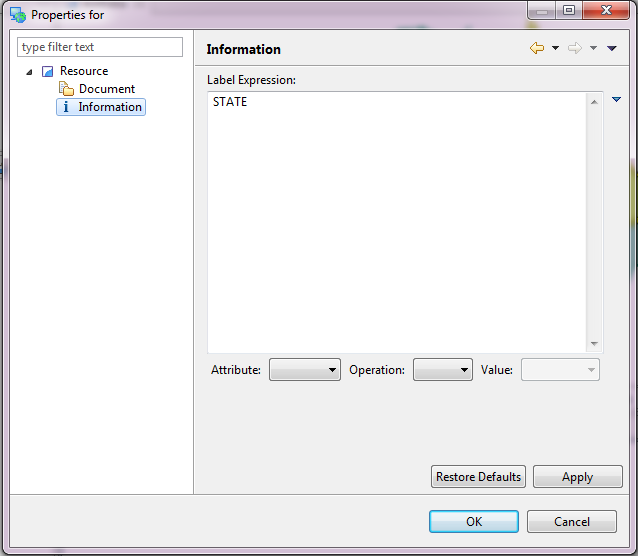
SLD 1.1¶
Style import has been upgraded to support Style Layer Descriptor 1.1 (and Symbology Encoding 1.1).
This functionality is available by:
- Dragging an SLD file directly onto your layer
- Using the Import directly form the Style Editor dialog
New Edit Tools¶
The Axios tools formally installed as a separate download are now included in the default set of Edit Tools.
Constraint Query Language¶
The use of Constraint Query Language has been greatly improved with fields providing dynamic assistance and function lookup while you type.
To access this functionality:
- Constrain the data made avaialble to a layer using the Query page (accessed via layer properties).
- To quickly limit just the map display use the Filter page of the Style Editor dialog.
- Process your data using CQL Expressions using the Transform dialog
Transform Dialog¶
The Transform dialog offers a great user interface to process and transform your data.
Here are some task pages to get you started:
Area of Interest¶
We now support the concept of Area of Interest:
- This replaces the previous default value of “everything”
- You can define an area of interest a number of different ways: current screen, a bookmark, the current projection
- You can use Area of Interest to:
- Quickly filter a layer using the Filter page of the Style Editor dialog.
- Quickly filter the contents of the Table view
- Define the area searched in the Search view
- Set the extent used by Show All
For more information check out the Tasks section on Working with AOI
Tool Interaction¶
You can now control how a layer interacts with tools using the Interaction Properties page.
This facility is to quickly mark background layers so they do not get in the way of what you are working on.
Tool Palette and Options¶
Tools have gotten a major usability improvement featuring:
ToolPalette - used to quickly explore available tools, configure tool display to show labels, large icons or even descriptions for a helping hand when learning.
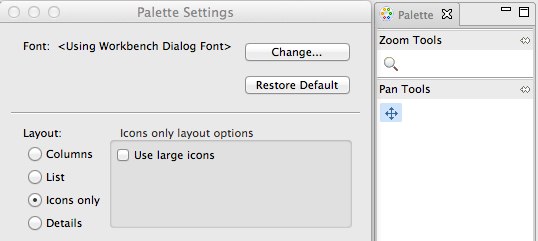
By default the Palette is displayed along side your Map; you can also Choose Show View ‣ Other and Open the Palette on its own as a tear off View. This is great for users with more than one monitor or when you have multiple maps open side by side. This is the same Palette used during Page printing.
ToolOptions - quick access to common tool preferences from the Map Status Line. This has allowed us to reduce the number of tools while maintaining the same functionality.
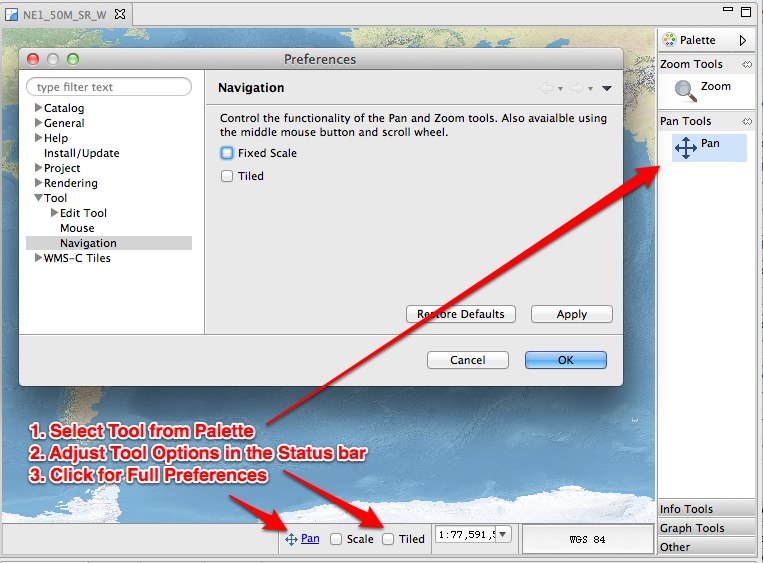
These change combine to make uDig even more User-friendly with a presentation of tools similar to a paint program.
Cheatsheets¶
Cheatsheets offer a great form of interactive help to supplement the existing uDig online help reference material.
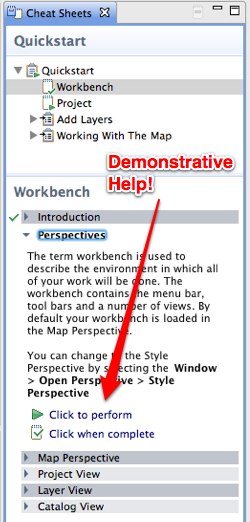
Cheatsheets offer step by step instructions; with the ability to interactively take charge of the application and show you the step that is being described.